If I would have had more time available I would liked to have spend more time on certain areas of the assignment.
The first would be taking more time texturing my X Wing and the Tie Fighter as they use textures that have purely been samples from the internet or drawn on in Photoshop, I would like to have added much more detail to the textures and use similar techniques that I used on the Death Star like the bump map to create a much more realistic look of the metals and parts of the body. Putting textures on to the faces gives a good effect but as soon as the model is seen in detail it is clear that the faces are flat and they don't look very realistic.
The second would be to spend more time working on the detail inside the trench of the Death Star as when it is seen through the animation it is obvious that it isn't a rounded shape and you can clearly see where the faces change angle. Also I really wanted to give it an uneven effect like it does in the film with the walls being jagged and made up of square blocks. The trench was also meant to include stationary guns that should have been firing at the X Wing but again I just didn't have the time to create any.
The Third thing I would have liked to spend more time on was adding lighting to the scenes as I didn't actually use any lighting apart from the default ones. Once again it was a matter of time and I felt that the default lighting was good enough for what I needed in the animation. One problem I noticed with the default lighting was the fact that it appeared far more lighter in the render than it did while creating the animation. It is very misleading as some scenes look fine but others can suddenly change.
Overall I learnt a lot about how to use the software and I have gone from knowing absolutely nothing to being able to design, texture and animate short animations. I wouldn't say that I particularly enjoyed modeling as it can be a very long and tedious task which I can get angry with very quickly but It was very interesting to learn how animation is created and I now look at the animated films in a very different way, constantly thinking about camera angles and why certain things are filmed in certain ways.
3D Modelling and Animation
Friday 16 December 2011
Final 30 second clip
The Final Result
Now I had 5 clips ready to be put together.
I chose to use Adobe Premier Pro to do this as I have previous experience with this software and it didn't need anything special doing to it.
I added all the videos together on the time line and chose to add some dramatic Star Wars themes background music to is as well as laser sound effects where the lasers were fired in the animation.
I also added two cross fades at the end of the video and the background music just so it wouldn't suddenly stop at the end.
This gave me my finished video.
Now I had 5 clips ready to be put together.
I chose to use Adobe Premier Pro to do this as I have previous experience with this software and it didn't need anything special doing to it.
I added all the videos together on the time line and chose to add some dramatic Star Wars themes background music to is as well as laser sound effects where the lasers were fired in the animation.
I also added two cross fades at the end of the video and the background music just so it wouldn't suddenly stop at the end.
This gave me my finished video.
Wednesday 14 December 2011
Issues with rendering
Rendering Problems
I chose to render five separate files, I did it this way because I could check each part of the animation without having to do a much larger render just to check one problem. Also doing it this way meant I could use one camera at a time and keep each animation separate in-case I needed to change anything.
One major problem I ran into while rendering was controlling the aspect ratio, no matter what resolution I seemed to set the final .avi file would always be 4:3 instead of 16:9, even if the resolution was a widescreen resolution it would then just squash it into a 4:3 format.
The only way I managed to get around this problem was to render it in 1280 x 720 High Definition format and use an uncompressed video codec to export it.
This was a time consuming method of rendering the animations and still left me with problems such as the video files were far too large ( 8 Seconds = 900mb ) this caused problems for my computer as it couldn't keep up with the shire amount of data needing to be processed to play just 8 seconds of footage ( and my computer is Full HD and plays Blu-rays.)
To solve this I had to use a video converter to drop the resolution and change the codec. I used Magic Video Converter to lower it to 720 x 480 using a Divix codec this meant that the 30 second clip had dropped in size to arround 100mb which made it much easier to play as well as the quality being good enough for viewing.
I am unsure if this happened because of something I missed but I spent a long time and many repeated renderings trying to solve the situation and this was the only solution I came up with. In this day a 16:9 picture should be standard as any digital television or monitor will now be in a 16:9 widescreen format.
I chose to render five separate files, I did it this way because I could check each part of the animation without having to do a much larger render just to check one problem. Also doing it this way meant I could use one camera at a time and keep each animation separate in-case I needed to change anything.
One major problem I ran into while rendering was controlling the aspect ratio, no matter what resolution I seemed to set the final .avi file would always be 4:3 instead of 16:9, even if the resolution was a widescreen resolution it would then just squash it into a 4:3 format.
The only way I managed to get around this problem was to render it in 1280 x 720 High Definition format and use an uncompressed video codec to export it.
This was a time consuming method of rendering the animations and still left me with problems such as the video files were far too large ( 8 Seconds = 900mb ) this caused problems for my computer as it couldn't keep up with the shire amount of data needing to be processed to play just 8 seconds of footage ( and my computer is Full HD and plays Blu-rays.)
To solve this I had to use a video converter to drop the resolution and change the codec. I used Magic Video Converter to lower it to 720 x 480 using a Divix codec this meant that the 30 second clip had dropped in size to arround 100mb which made it much easier to play as well as the quality being good enough for viewing.
I am unsure if this happened because of something I missed but I spent a long time and many repeated renderings trying to solve the situation and this was the only solution I came up with. In this day a 16:9 picture should be standard as any digital television or monitor will now be in a 16:9 widescreen format.
Animating Part 5
The Final Sequence
For the final sequence I wanted to make the Death Star Explode.
I looked up multiple tutorials for this and found two different methods.
The first was was using a MeshBomb
And the second was using a Parray.
The MeshBomb uses a Force and pushes fragments of the mesh outwards. The Idea is that you can adjust the settings to create a nice effect using this feature but no matter what I changed in the features all the fragments did were spin in one position and the model didnt really 'explode' at all it just broke into small pieces and then started spinning. I followed the tutorial perfectly but yet couldn't figure out why it wasn't working.
Instead of spending all my time trying to figure out the problem I went on the hunt for another method of doing this. I found a tutorial on using something called a Parray. This was found under the Particle systems and it essentially did exactly what the MeshBomb should have been doing but with a much simpler method.
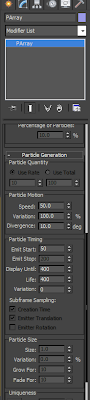
After connecting the Parray to the object I wanted to destroy I was able to change simple settings about the object such as the size of the fragments, speed and when the explosion starts and stops.
The one problem that this effect had on the model was that it essentially clones the model and destroyed that, as you can see below that after the object had shattered it is still clearly visible underneath. To solve this I used the same method as I did for the lasers, I made the Death Star only visible until the point where it starts to explode then it becomes invisible as if he really has exploded.
I chose to move the camera back out into space to get a full view of the Death Star being destroyed. This again shows how large the Death Star is and how bit the explosion was in comparison.
As the Death Star starts to explode the viewer is still unsure as to if the X Wing has survived or not and as the Death Star starts to explode it builds suspense until the point that a small X Wing becomes visible at the bottom of the Death Star and it comes flying towards the camera at full speed trying to escape the explosion.
For the final sequence I wanted to make the Death Star Explode.
I looked up multiple tutorials for this and found two different methods.
The first was was using a MeshBomb
And the second was using a Parray.
The MeshBomb uses a Force and pushes fragments of the mesh outwards. The Idea is that you can adjust the settings to create a nice effect using this feature but no matter what I changed in the features all the fragments did were spin in one position and the model didnt really 'explode' at all it just broke into small pieces and then started spinning. I followed the tutorial perfectly but yet couldn't figure out why it wasn't working.
Instead of spending all my time trying to figure out the problem I went on the hunt for another method of doing this. I found a tutorial on using something called a Parray. This was found under the Particle systems and it essentially did exactly what the MeshBomb should have been doing but with a much simpler method.
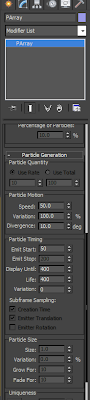
After connecting the Parray to the object I wanted to destroy I was able to change simple settings about the object such as the size of the fragments, speed and when the explosion starts and stops.
The one problem that this effect had on the model was that it essentially clones the model and destroyed that, as you can see below that after the object had shattered it is still clearly visible underneath. To solve this I used the same method as I did for the lasers, I made the Death Star only visible until the point where it starts to explode then it becomes invisible as if he really has exploded.
I chose to move the camera back out into space to get a full view of the Death Star being destroyed. This again shows how large the Death Star is and how bit the explosion was in comparison.
As the Death Star starts to explode the viewer is still unsure as to if the X Wing has survived or not and as the Death Star starts to explode it builds suspense until the point that a small X Wing becomes visible at the bottom of the Death Star and it comes flying towards the camera at full speed trying to escape the explosion.
Tuesday 13 December 2011
Animating Part 4
Fourth Part of the Animation
This is the most important of the whole animation as it is the point where the X Wing makes its final attack on the Death Star in an attempt to destroy it.
I chose to place a Free Camera behind the whole that the X Wing is going to shoot down. The camera has a direct view at the hole and highlights the fact that it is the target of the attack. This view also keeps the action look of the fight keeping the view of the Tie Fighter chasing the X Wing.
Once again I used lasers in this scene but this time the X Wing would be firing them into the hole.
I used exactly the same technique as I did with the Tie Fighter but this time the ship would be firing two lasers instead of one.
After the X Wing takes a direct shot at the hole it drastically pulls up in an attempt to flee the scene before the Death Star explodes. The Tie Fighter attempts to follow but is not prepared for the sudden escape attempt and flies out narrowly missing the camera.
This is the most important of the whole animation as it is the point where the X Wing makes its final attack on the Death Star in an attempt to destroy it.
I chose to place a Free Camera behind the whole that the X Wing is going to shoot down. The camera has a direct view at the hole and highlights the fact that it is the target of the attack. This view also keeps the action look of the fight keeping the view of the Tie Fighter chasing the X Wing.
Once again I used lasers in this scene but this time the X Wing would be firing them into the hole.
I used exactly the same technique as I did with the Tie Fighter but this time the ship would be firing two lasers instead of one.
After the X Wing takes a direct shot at the hole it drastically pulls up in an attempt to flee the scene before the Death Star explodes. The Tie Fighter attempts to follow but is not prepared for the sudden escape attempt and flies out narrowly missing the camera.
Animating Part 3
Third part of the Animation
For this sequence I wanted to use another action shot but this shot would also include the Tie Fighter chasing the X Wing.
As I did in the previous shot I grouped the camera to the X Wing but this time facing back on the X Wing so I could get the Tie Fighter in the same shot as it was chasing the X Wing.
The Tie Fighter comes on from out of the shot into the chase sequence. It follows a similar path to the X wing with a variation in speed. I felt having the camera in front of both the ships gave the most dramatic effect and it gives the viewer a true sense of the action in the chase.
This is one of the scenes where I chose to use the laser I had previously created. The Tie Fighter fires a laser at the X Wing but misses. As the laser was just a cylinder It had to be invisible in the scene until I needed it so what I had to do was place the laser in the scene at the point where I wanted the laser to fire out of the ship but then back track to the start of the timeline and change its settings so that it only became visible at the point the Tie Fighter met up with the cylinders in the scene. This gave the effect that they were being fired out of the ship rather than just appearing. After the laser has fired it has to travel at a speed faster than the moving ship so I had to make sure that its sequence was shorter than the other models in the scene and that it then went out of shot so it looked like it had disappeared.
For this sequence I wanted to use another action shot but this shot would also include the Tie Fighter chasing the X Wing.
As I did in the previous shot I grouped the camera to the X Wing but this time facing back on the X Wing so I could get the Tie Fighter in the same shot as it was chasing the X Wing.
The Tie Fighter comes on from out of the shot into the chase sequence. It follows a similar path to the X wing with a variation in speed. I felt having the camera in front of both the ships gave the most dramatic effect and it gives the viewer a true sense of the action in the chase.
This is one of the scenes where I chose to use the laser I had previously created. The Tie Fighter fires a laser at the X Wing but misses. As the laser was just a cylinder It had to be invisible in the scene until I needed it so what I had to do was place the laser in the scene at the point where I wanted the laser to fire out of the ship but then back track to the start of the timeline and change its settings so that it only became visible at the point the Tie Fighter met up with the cylinders in the scene. This gave the effect that they were being fired out of the ship rather than just appearing. After the laser has fired it has to travel at a speed faster than the moving ship so I had to make sure that its sequence was shorter than the other models in the scene and that it then went out of shot so it looked like it had disappeared.
Animating Part 2
Scene Two of the Animation
For the second part of the animation I wanted an action shot of the X Wing flying down into the main trench of the Death Star. I thought the best view would be a shot from just above the ship giving an idea of what it would look like from actually flying the ship.
Instead of just placing the camera behind the ship and moving both the camera and the ship separately through the animation I decided to group the camera and the ship together so I could move both object together at the same time. This also meant that the camera would always have the same view of the X Wing no matter what position it was in.
This is what the view from the camera looks like through this part of the animation. I think it gives a real action view and is more focused on what the X Wing is doing when preparing for battle.
When making an object move, 3DS Max automatically makes the object start off slow and then increase speed faster and faster the closer it gets to the finishing point. As my X Wing had already reached the speed I wanted I needed to change it as the final animation would look like it sped up then slowed down and sped up again. To solve this I used the curve editor to change the speed of the object. I selected the two points where the animation starts and stops and changed the graph so it was a straight line instead of a curved one, this meant that the ship would fly at a constant speed from start to stop.
For the second part of the animation I wanted an action shot of the X Wing flying down into the main trench of the Death Star. I thought the best view would be a shot from just above the ship giving an idea of what it would look like from actually flying the ship.
Instead of just placing the camera behind the ship and moving both the camera and the ship separately through the animation I decided to group the camera and the ship together so I could move both object together at the same time. This also meant that the camera would always have the same view of the X Wing no matter what position it was in.
This is what the view from the camera looks like through this part of the animation. I think it gives a real action view and is more focused on what the X Wing is doing when preparing for battle.
When making an object move, 3DS Max automatically makes the object start off slow and then increase speed faster and faster the closer it gets to the finishing point. As my X Wing had already reached the speed I wanted I needed to change it as the final animation would look like it sped up then slowed down and sped up again. To solve this I used the curve editor to change the speed of the object. I selected the two points where the animation starts and stops and changed the graph so it was a straight line instead of a curved one, this meant that the ship would fly at a constant speed from start to stop.
Subscribe to:
Posts (Atom)













